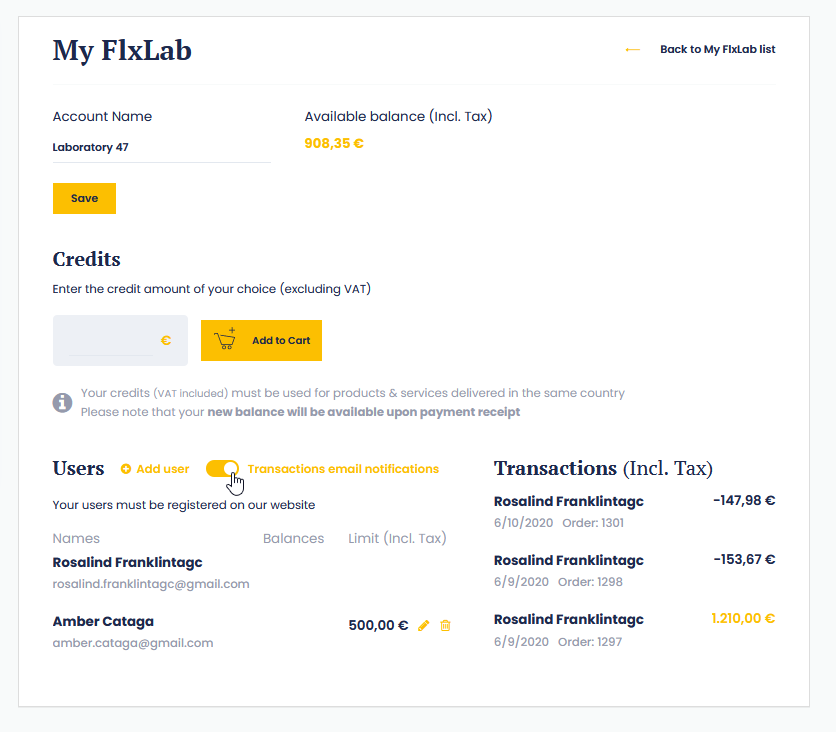Frequently asked questions
Payments
Payments
Payment methods
We offer different payment methods to best suit your needs: Visa, MasterCard, Bank Transfer, and My FlxLab. All these methods meet high-security standards to protect your payments.
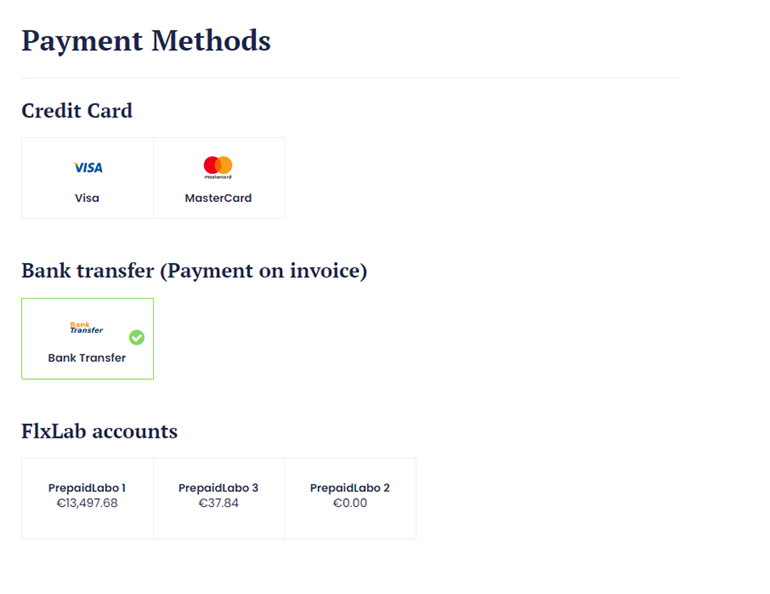
Set my billing information
- From your account:
You can set your billing information in the “My addresses” tab within your account.
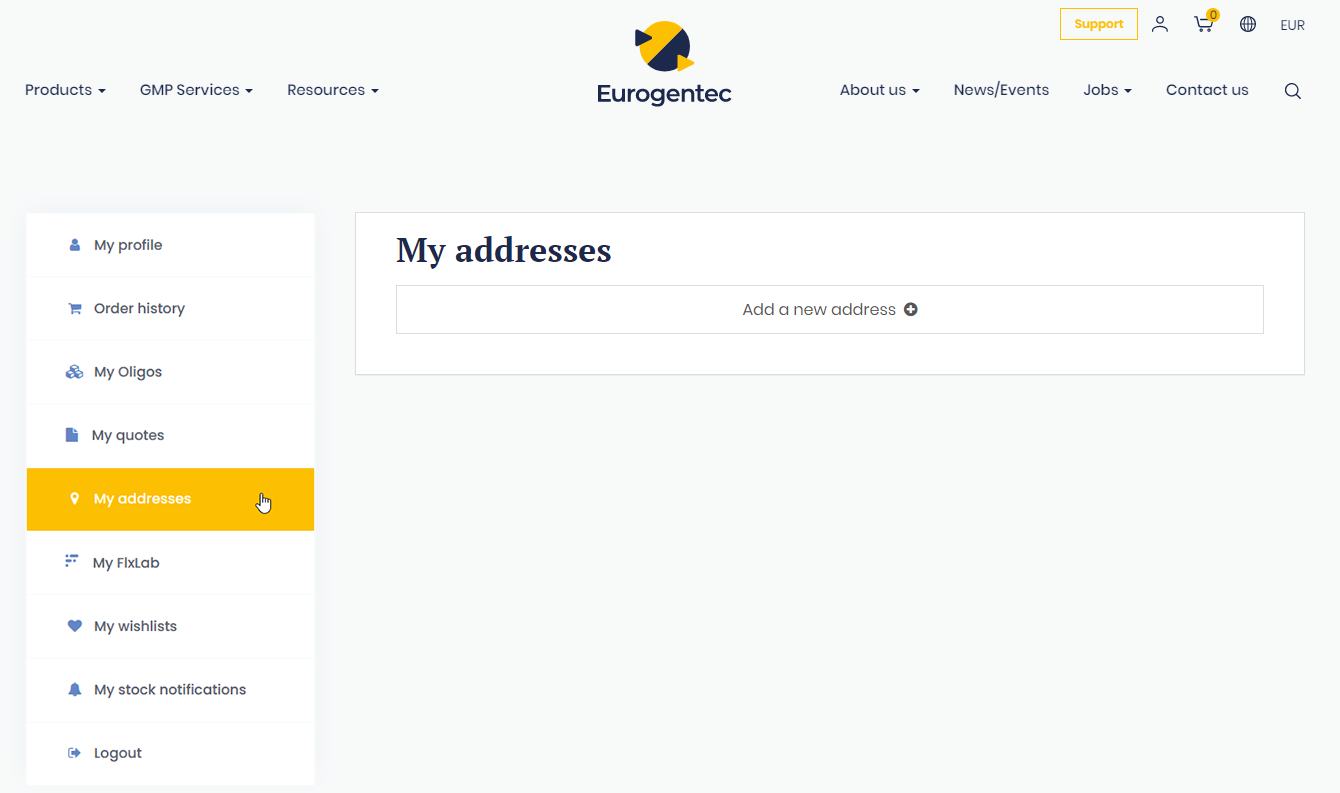
Simply add a new address by clicking on the “Add a new address” option. You have now to fill all the requested fields and save your address. Tick the box “default” if you want to preselect this address for your future order. In the “Address type” field, don’t forget to precise if this new address is a billing, a delivery address, or both.
You can add as many addresses as needed, modify it or delete it.
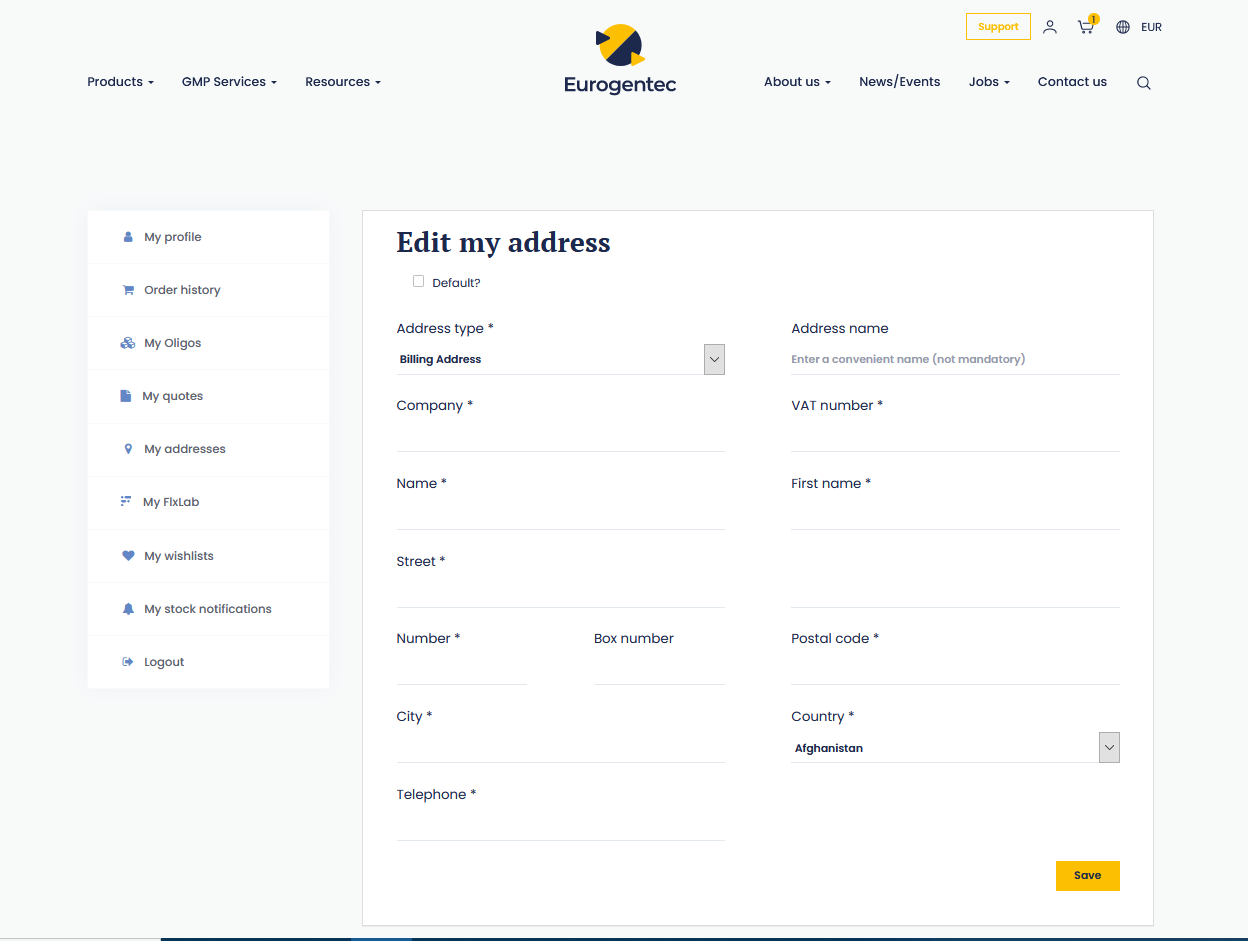
- During the checkout process:
You can also add a new billing address during the checkout. Click on the button “Add a new address” and complete your new address details in the pop-up window.
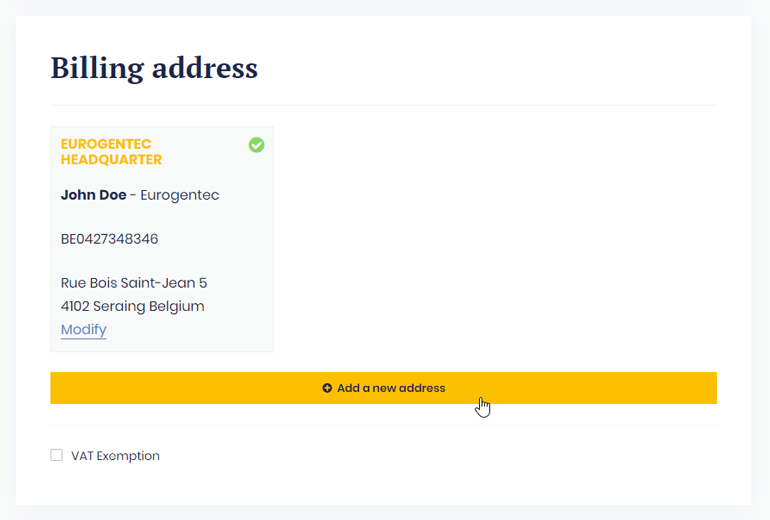
Create a FlxLab account
Eurogentec allows you to easily create a FlxLab account from your profile to better manage your budget and pay your orders faster.
You can find this section by putting your mouse over the person icon in the top navigation menu or within your account area, click on the “My FlxLab” tab.
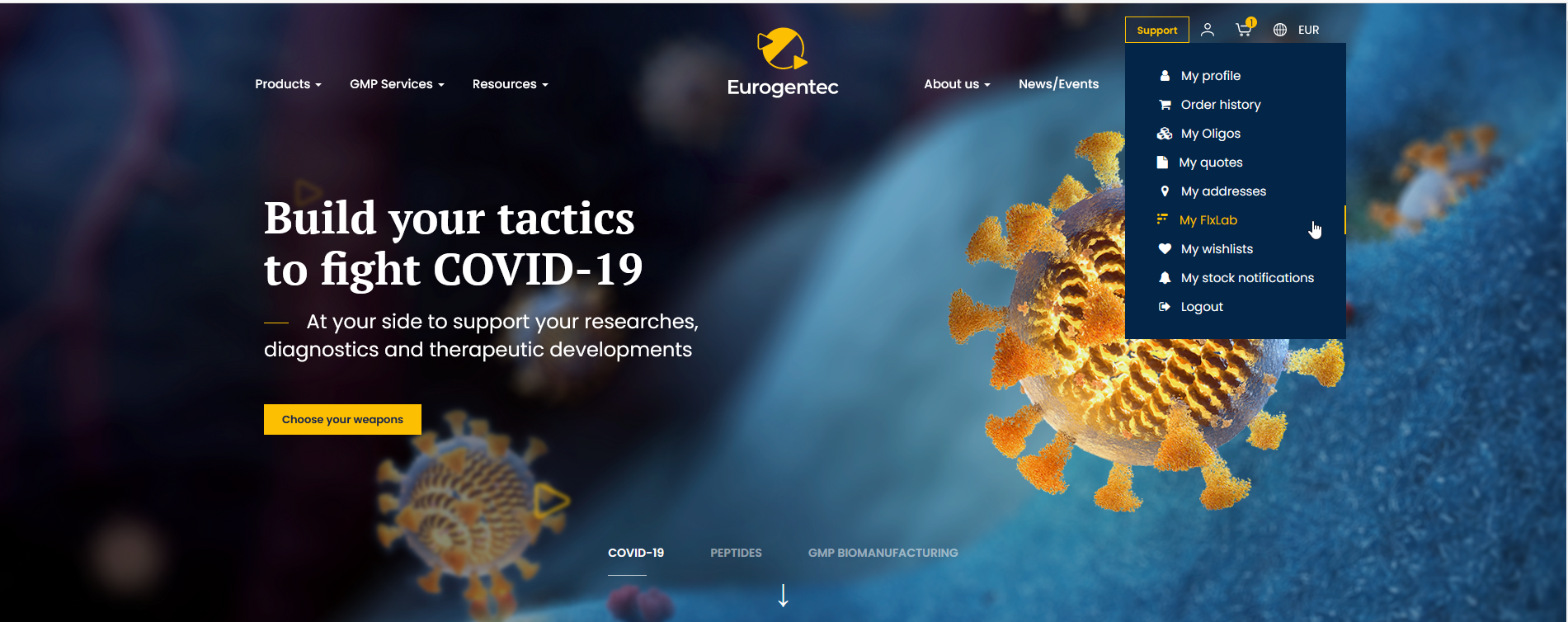
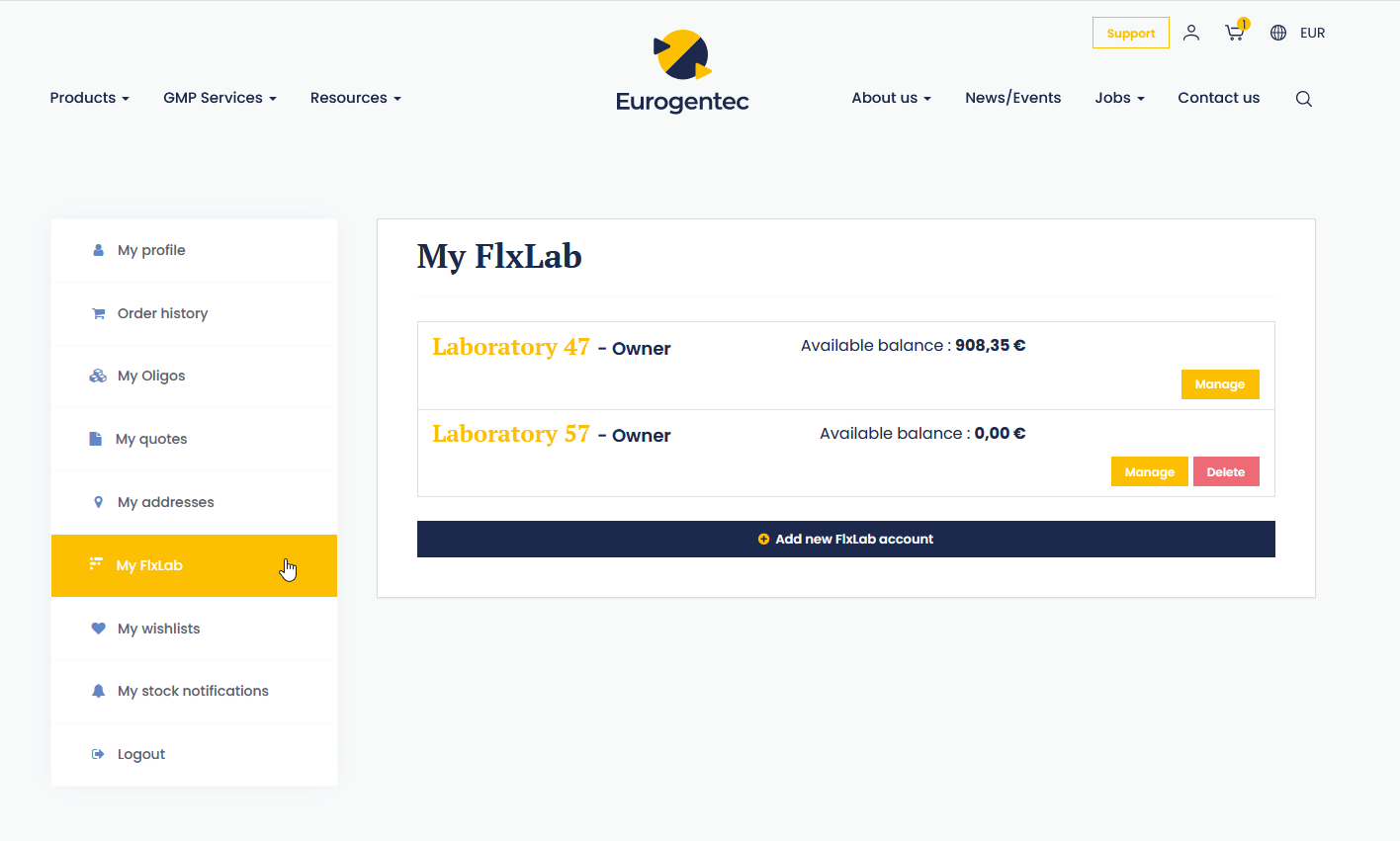
Click on the button “Add new FlxLab account”.
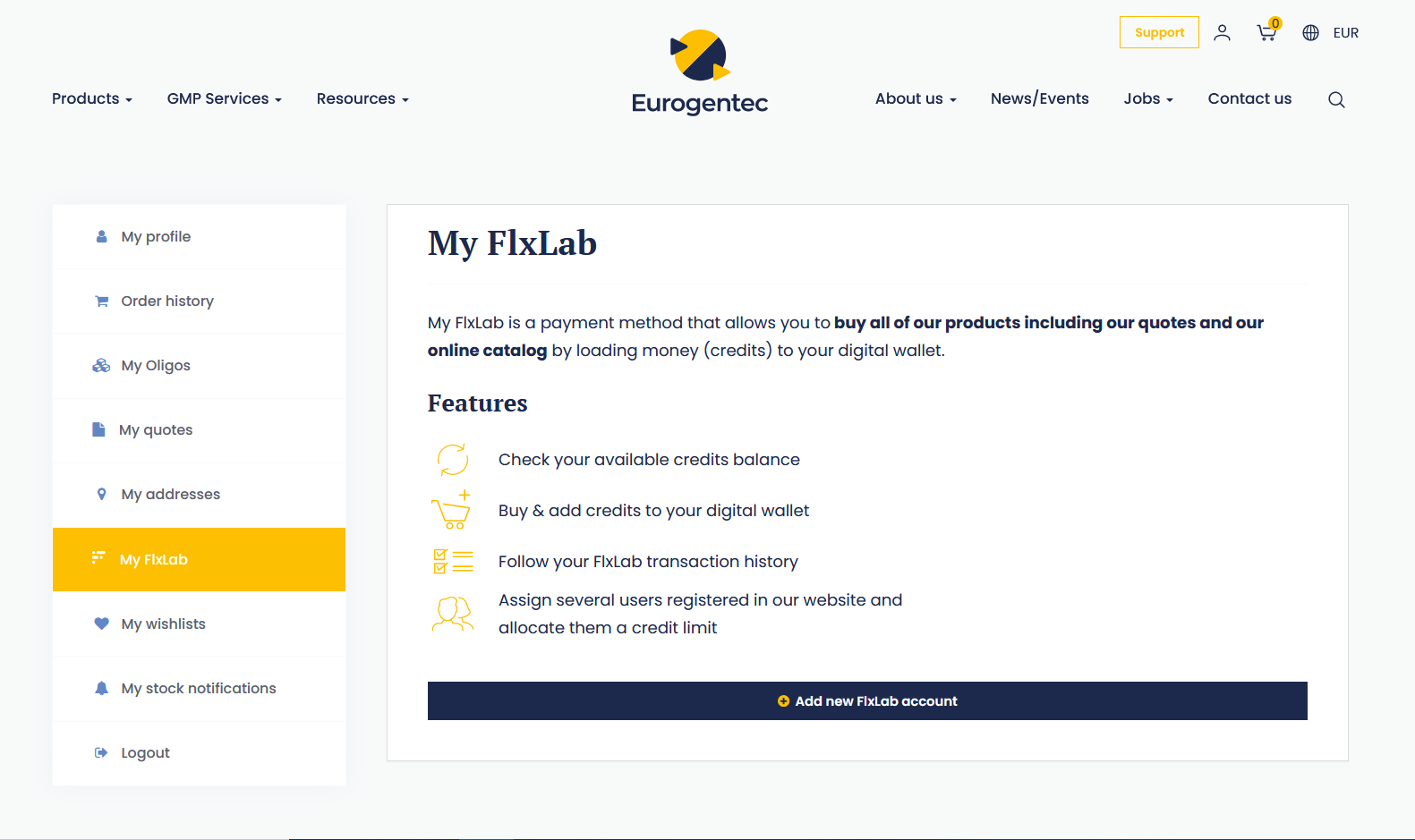
Enter your account name and click on “Save”.
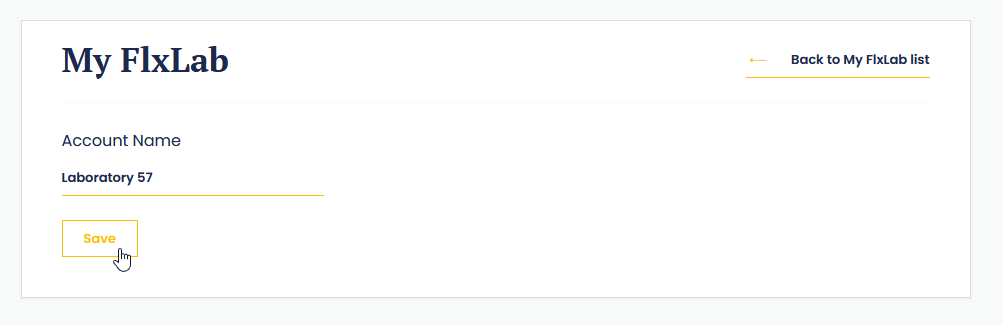
From “My FlxLab” tab, you will be able to manage multiple accounts and assign different users for each account.
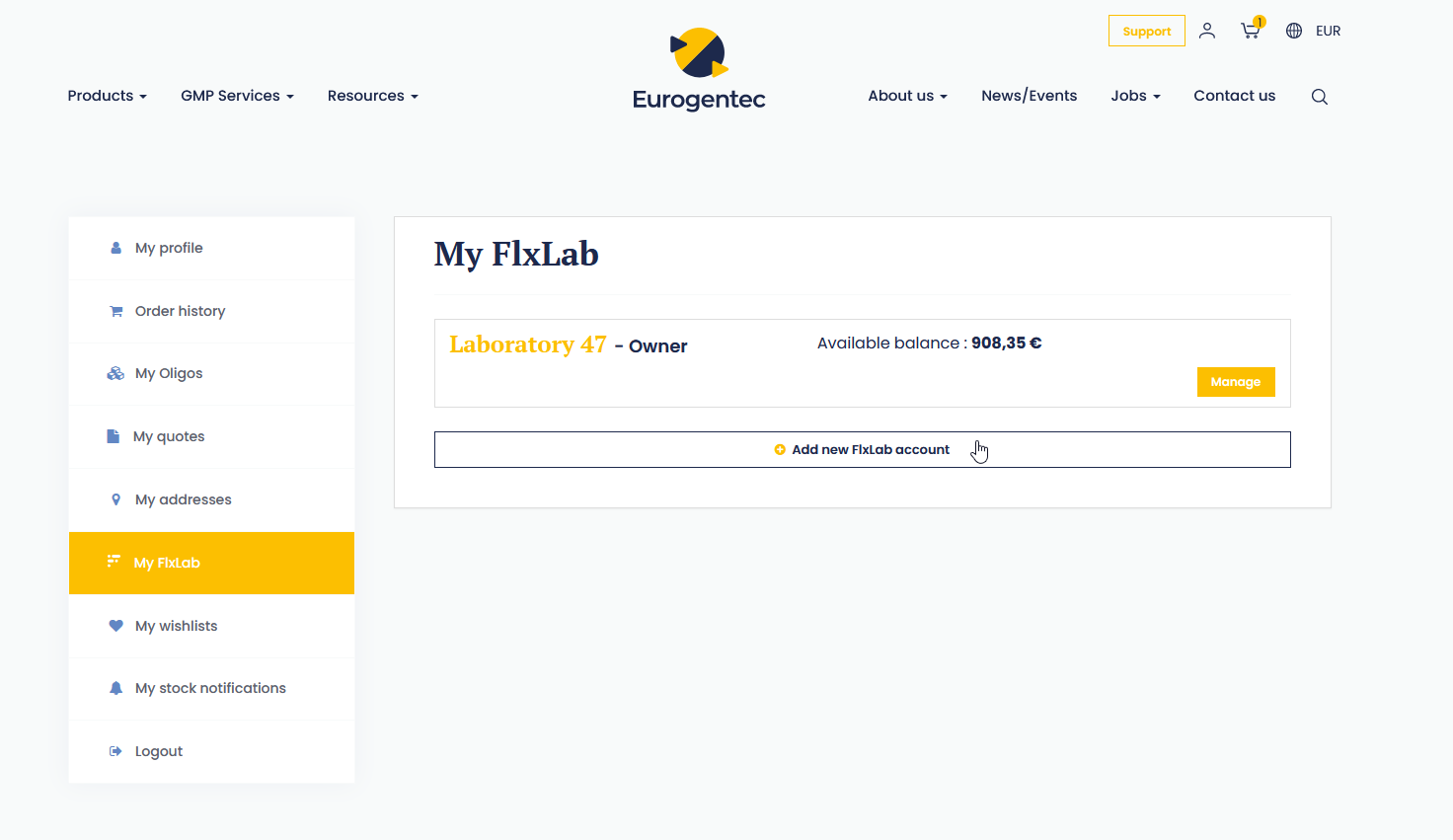
To modify the account name, click on “Manage”, enter the new name and click on “Save”.
To delete an existing FlxLab account, click on the “Delete” button.
Please note, the account can be deleted only if you do not have credits anymore.
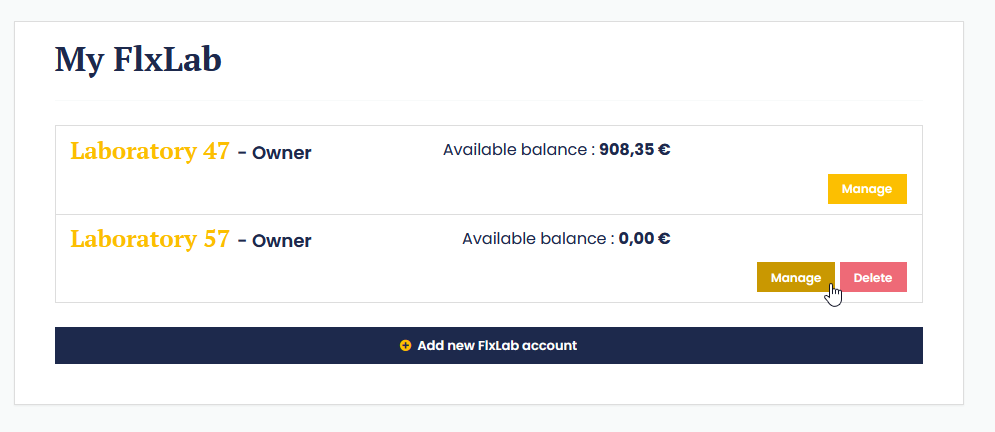
Credit My FlxLab account
From “My FlxLab” tab, you will be able to easily credit your account.
Select the desired FlxLab account and click on “Manage”.
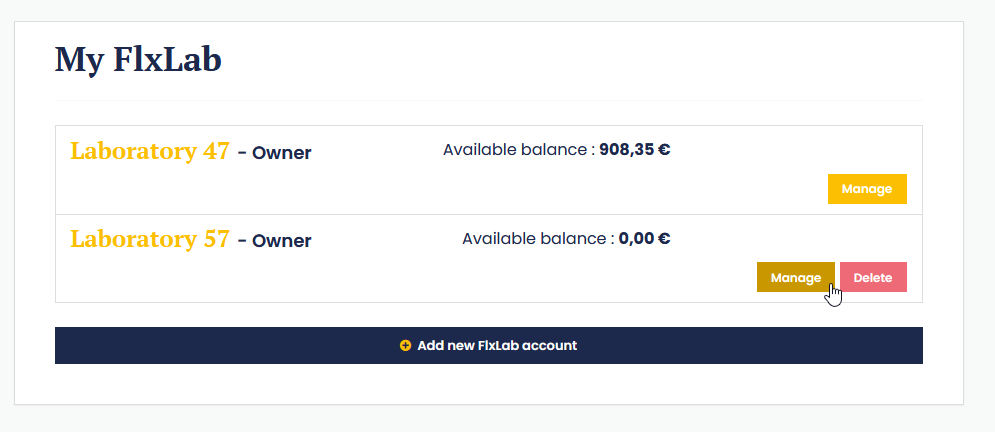
Enter the credit amount of your choice and click on “Add to Cart”.
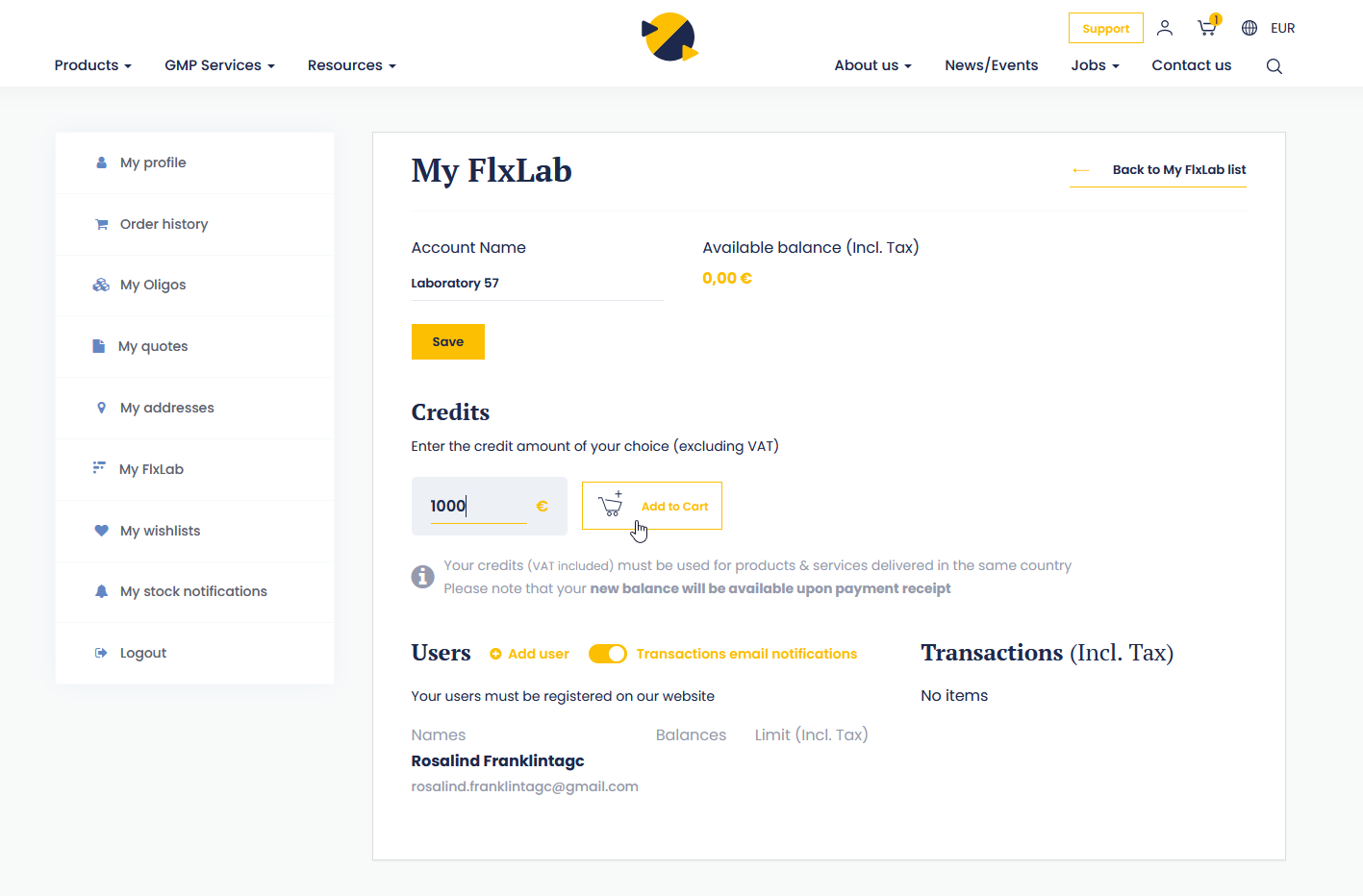
You will be automatically redirected to the cart.
Proceed to check out and pay the order by credit card or bank transfer, as usual.
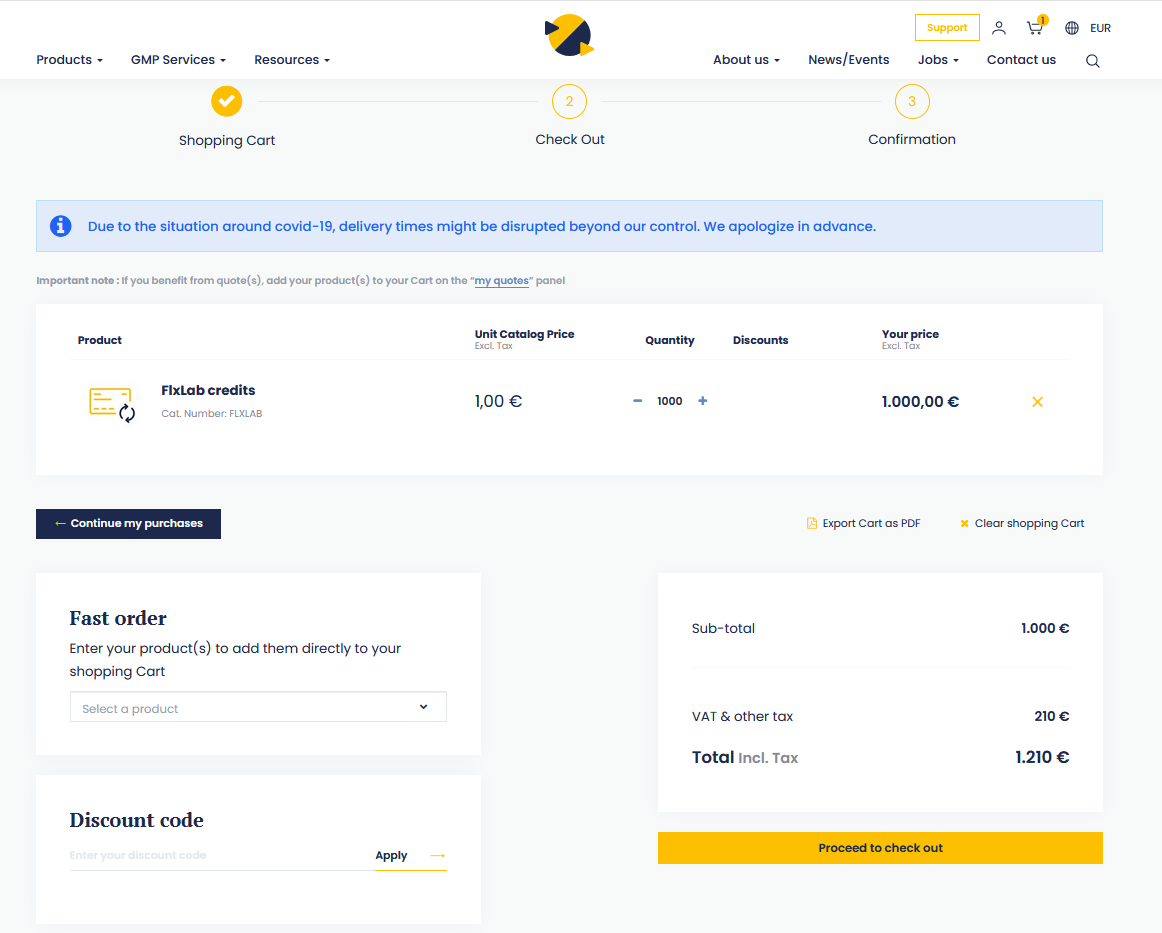
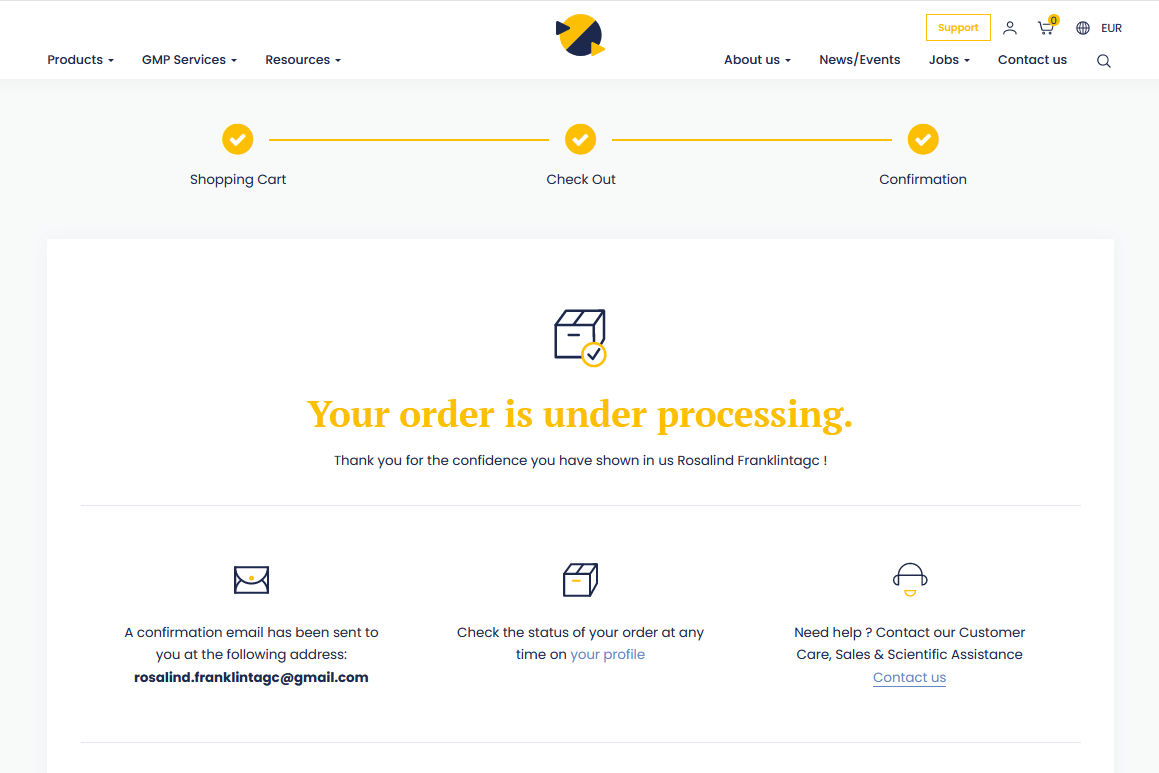
Once your account is credited, you will see the available balance of your account in your dashboard.
Please note that your new balance will be available upon payment receipt .
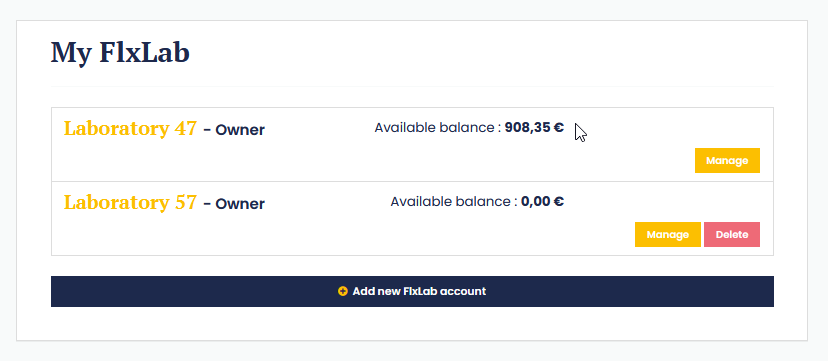
Add users to My FlxLab account and manage their limits
Once your FlxLab account will be created, you can add one or more users and grant them a certain limit or let them use the whole credit.
From “My FlxLab” tab, select the desired account and click on “Manage”.
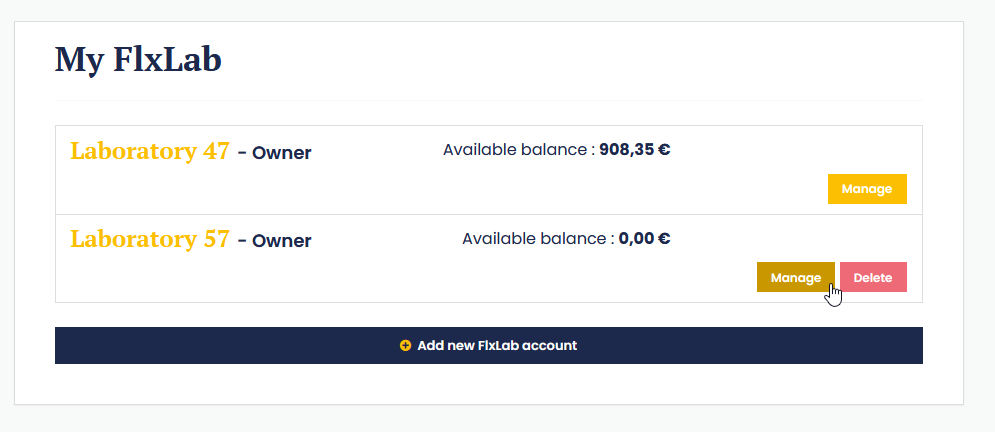
Click on “Add user”.
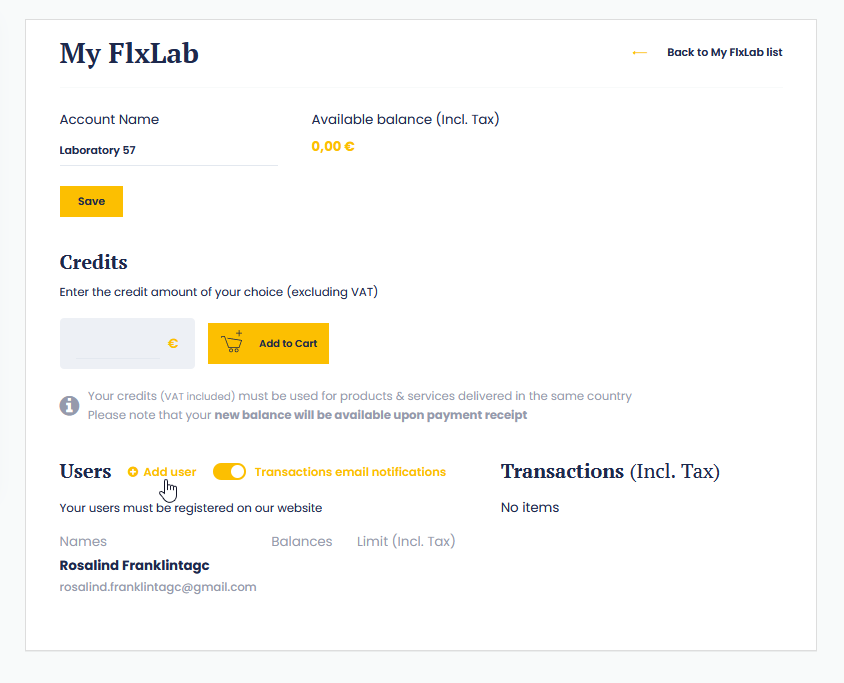
Choose your user by typing his email address and click on “Save”.
Please note that your user must be registered on our website.
Then, enter the limit you authorize to that user or let it empty if you do not limit the user.
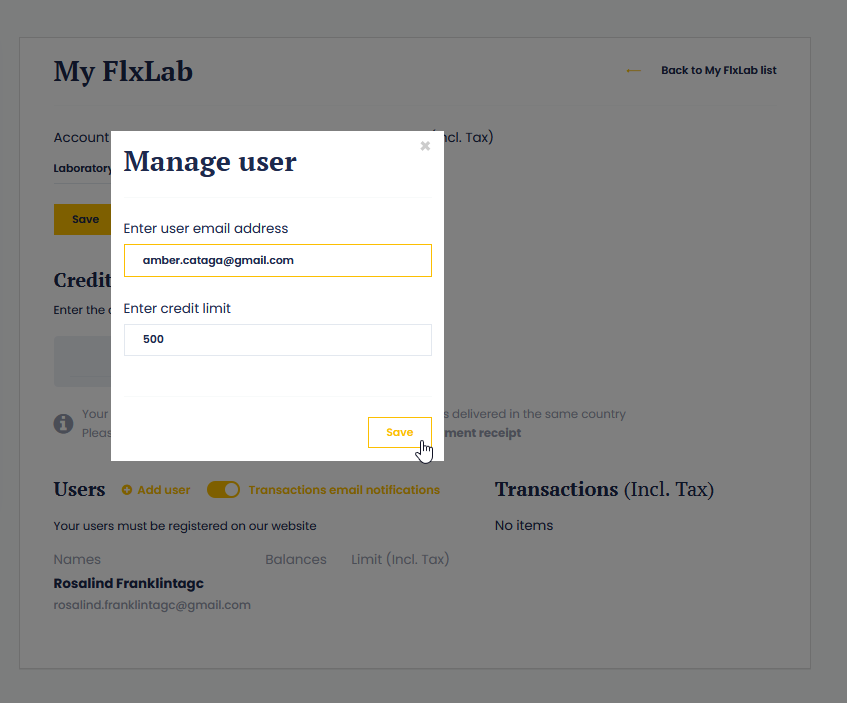
Your user(s) will now appear at the bottom of the window, in the “Users” section.
If you want to modify an existing user, click on the “Modify” icon next to his name.
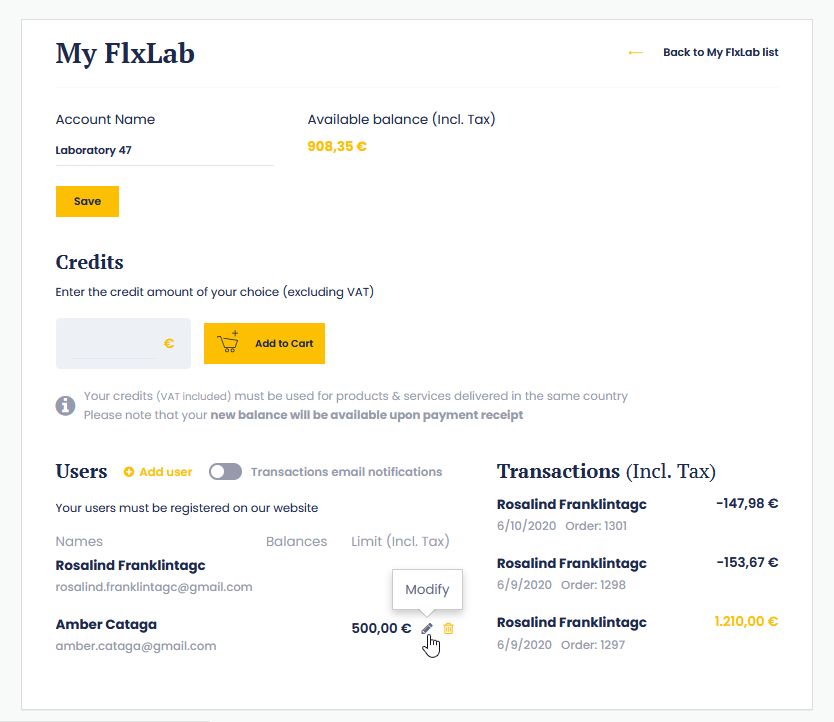
And if you want to delete a user, click on the “Delete” icon next to his name.
A pop-up window will open and asks if you really want to delete this item, click on the “Confirm” button to approve your request.
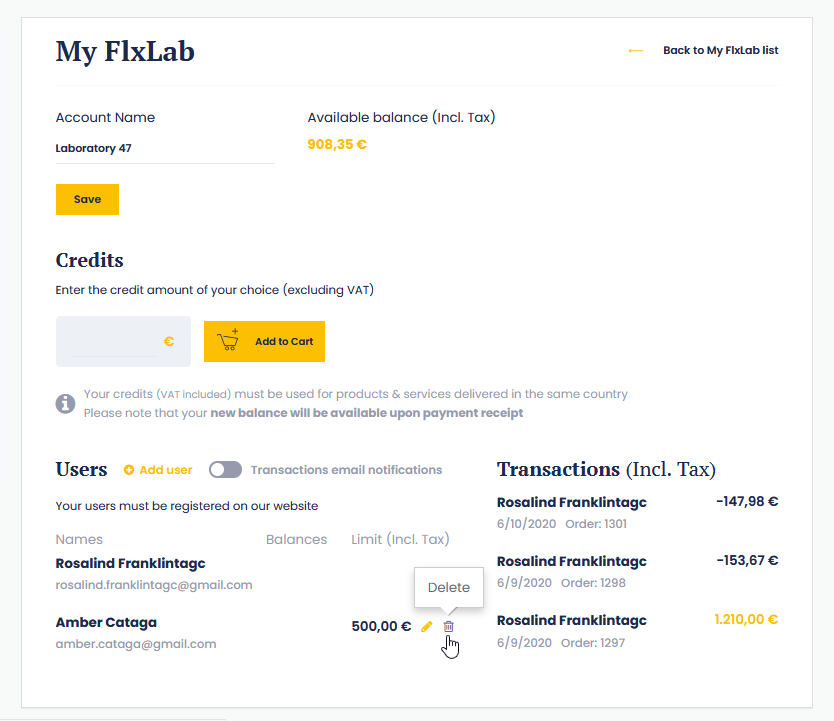
You can be notified each time your account is used and follow user's activities.
To activate this feature, slide the gray button until it turns yellow.
You can also find more information on your transaction's history and the user activity here at the bottom right.