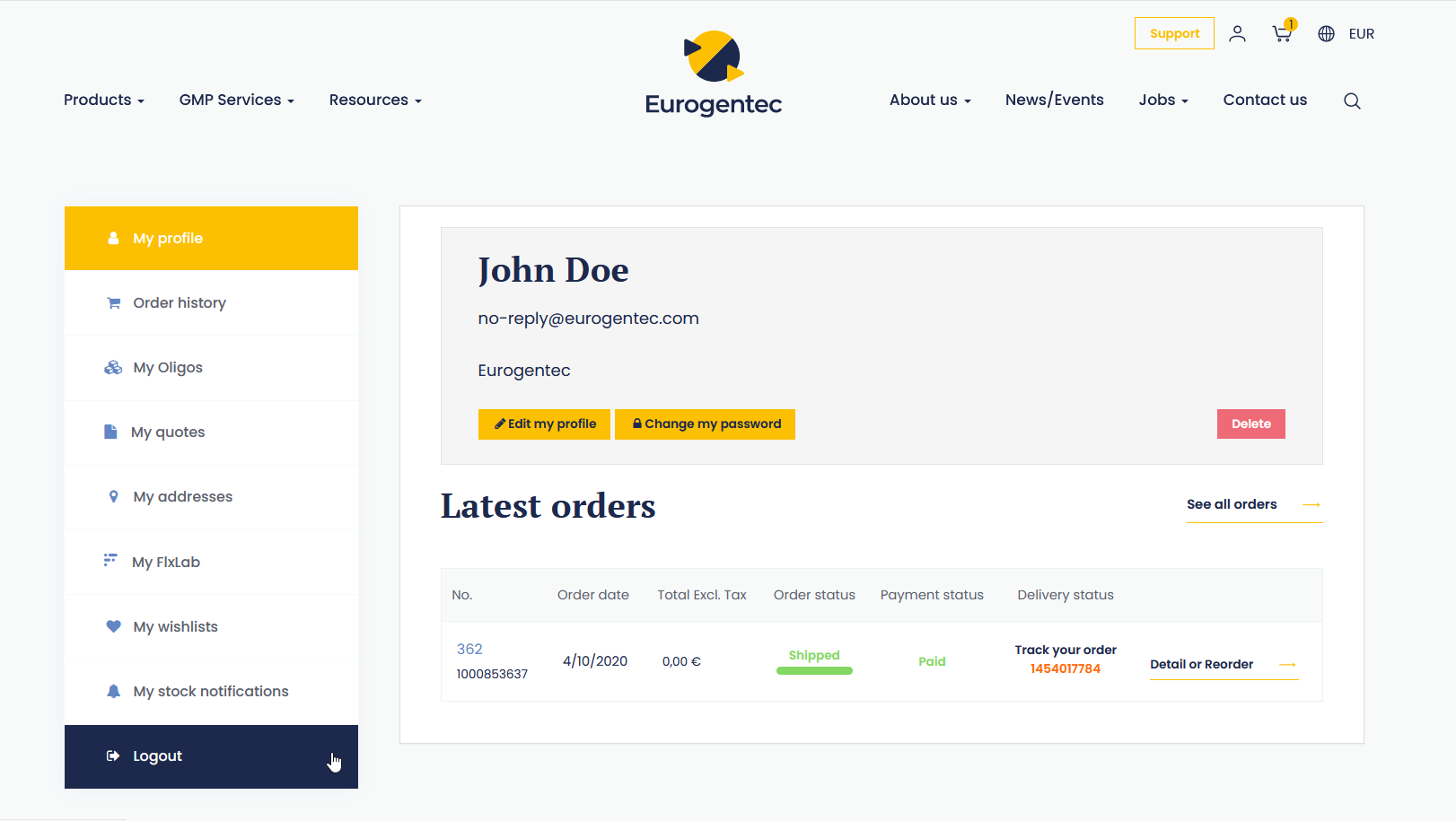Frequently asked questions
Account
Account
Create an account
Create your account in 4 simple steps :
- Click on the person icon in the top navigation menu
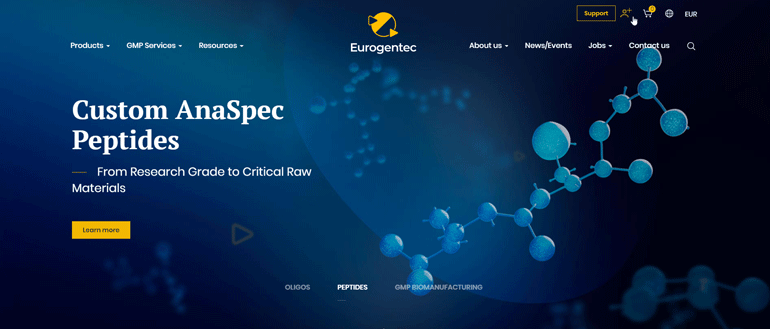
- Click on “Sign up now!”
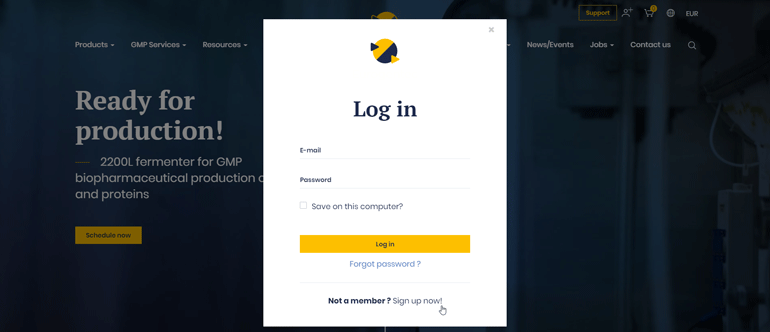
- Complete the sign-up form and you will receive a confirmation email to check your email address.
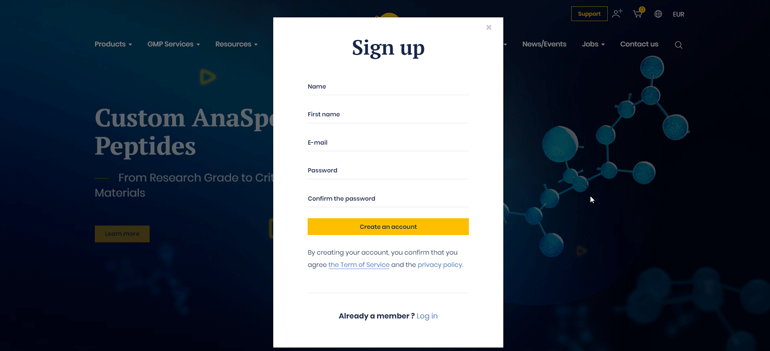
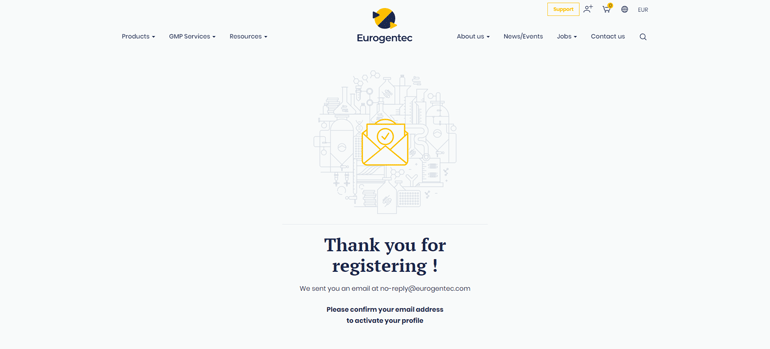
- Click on the confirmation button in the email received and your account creation will be done.
If you do not receive the confirmation email, please check in your spam folder.
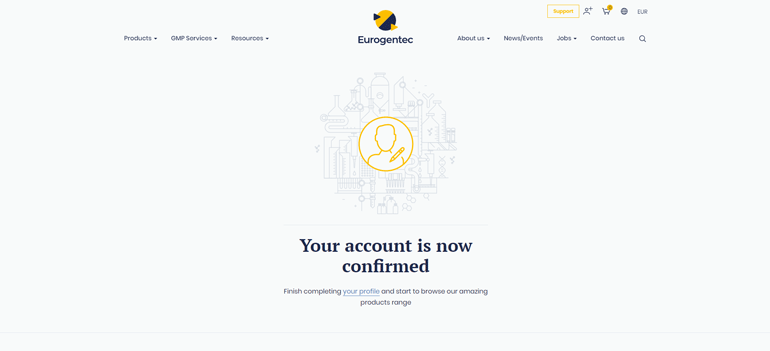
Do not hesitate to complete your profile to be sure to benefit from all our ecommerce facilities.
If you encounter any problems, please contact us.
Complete my profile information
To benefit from all our e-commerce facilities, you will have to complete your profile with your detailed contact information.
To fill your details, go to your account area by clicking on the person icon and you will arrive in the “My Profile” tab.
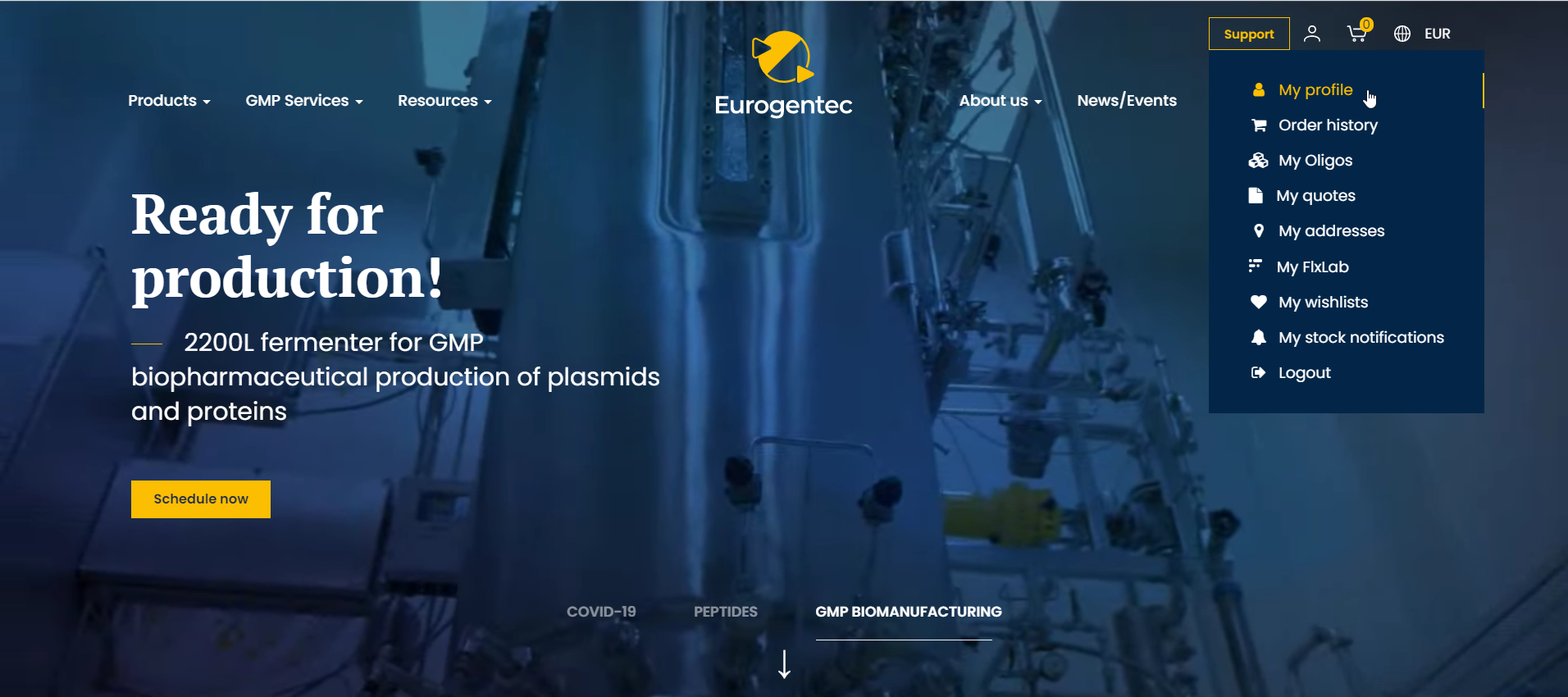
Fill all the mandatory fields and submit it.
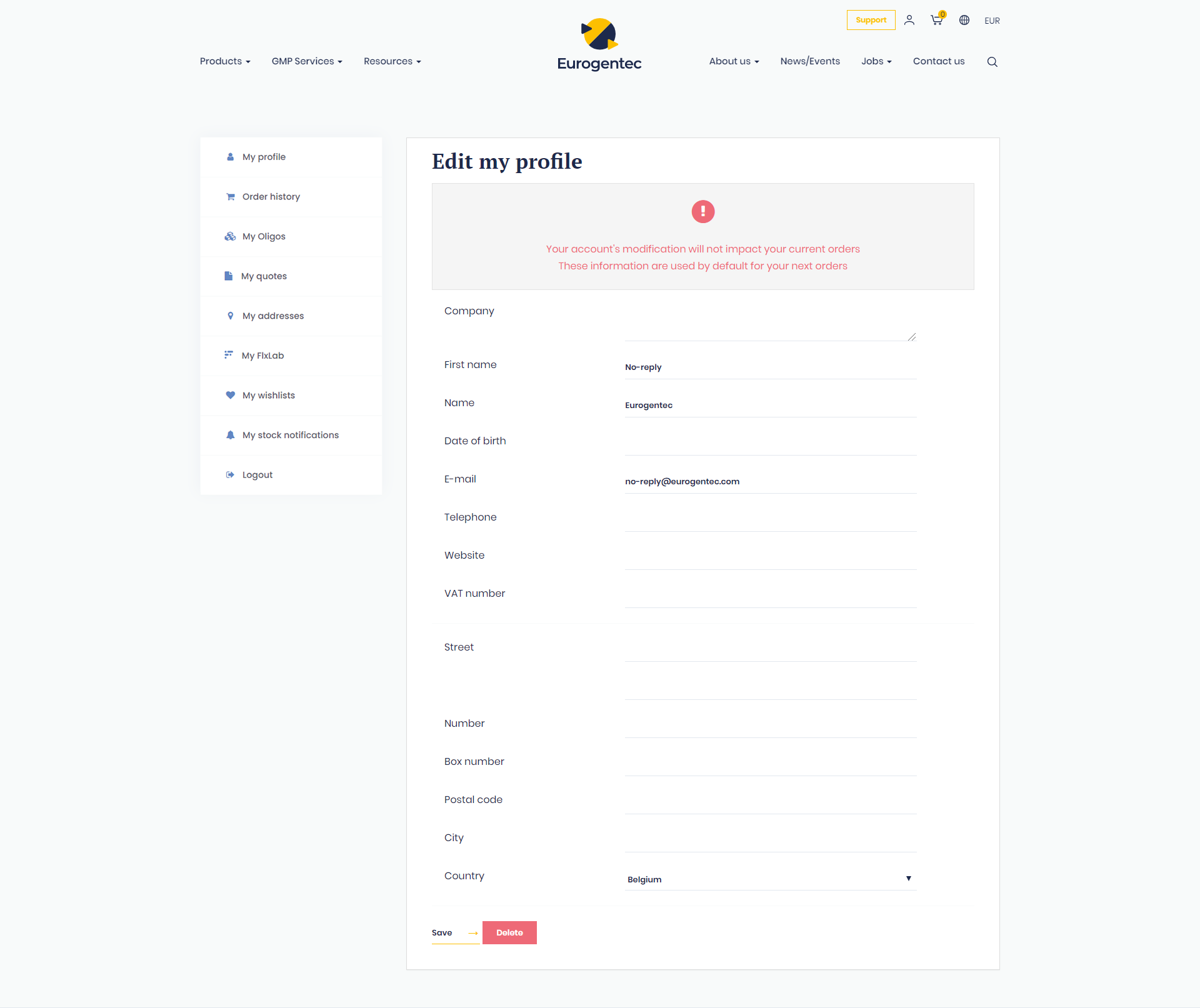
Edit my profile information
You can edit your profile information once submitted by going in to “My profile” section in your account area.
Click on “Edit my profile”.
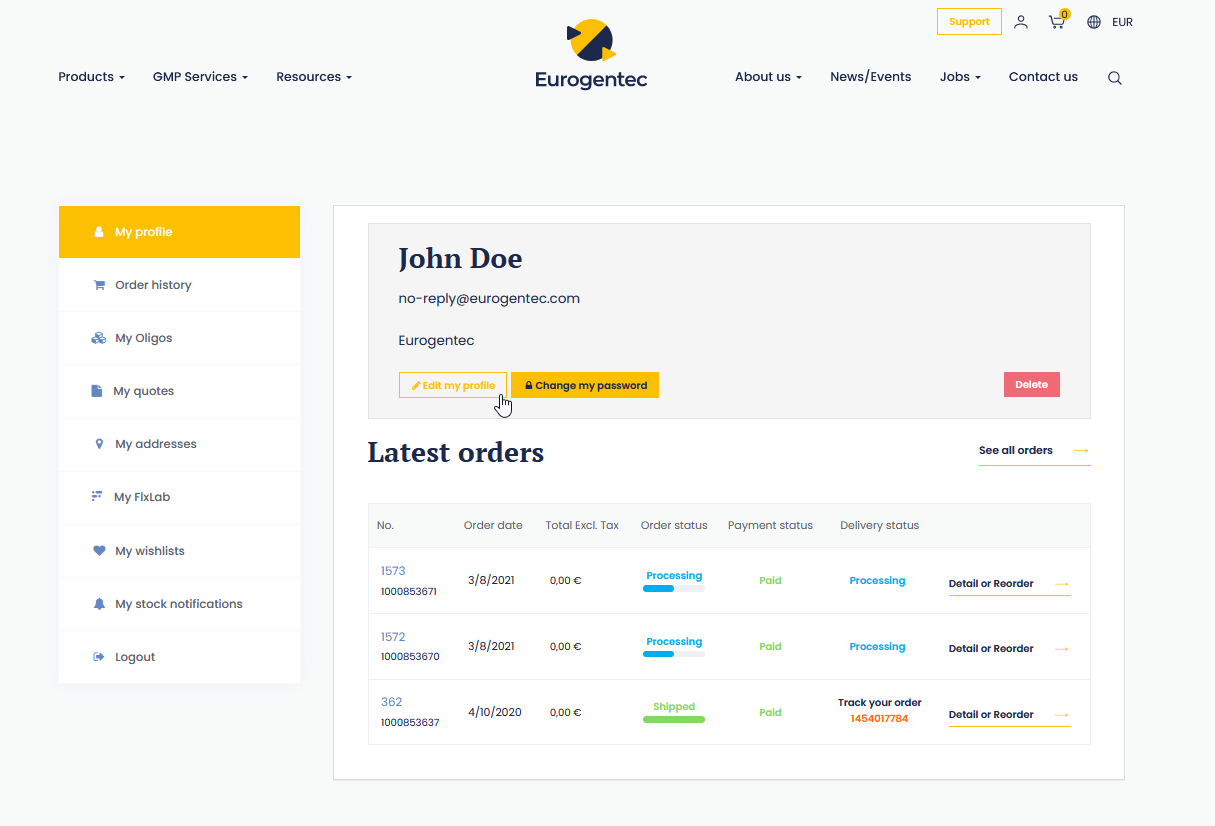
Your customer details are locked to prevent order errors, but you can request a modification of your profile details to our team.
Click on the “Update my profile” button.
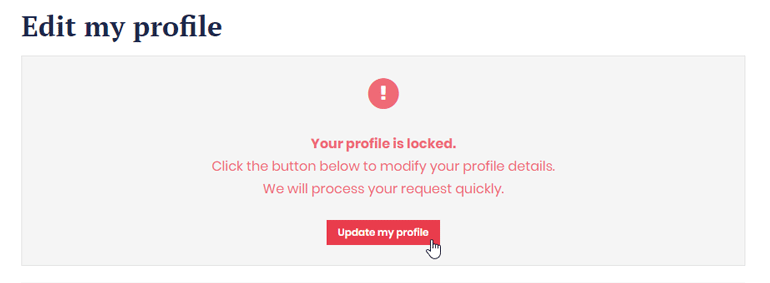
A new window with an “Account update request” form will open.
Fill all your detailed information and submit it by clicking on the “Send” button.
Our internal teams will review your information within the next 5 working days.
To see the changes in your account, please log out and log in back after these 5 days.
Meanwhile you can still use your account as usual, but your contact information will be under revision.
Reset my password
You can easily reset your password in case you forget it.
- Click on the person icon in the top navigation menu.
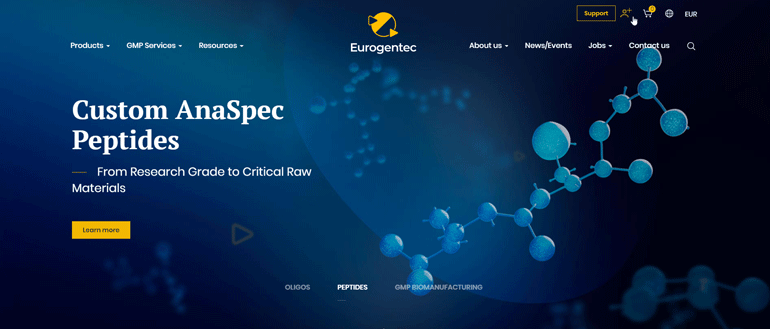
- Click on “Forgot password?” in the login window.
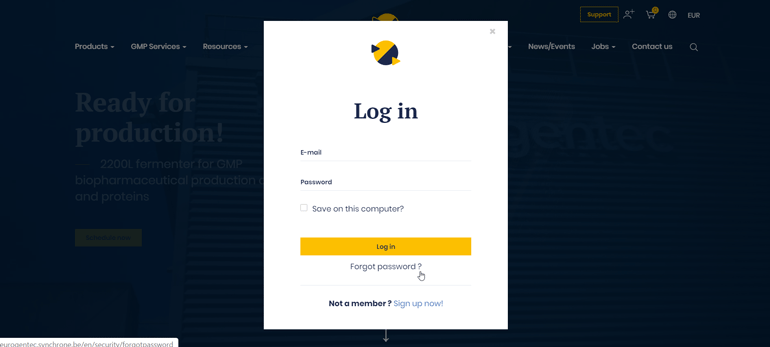
- Enter your email address in the reset your password window.
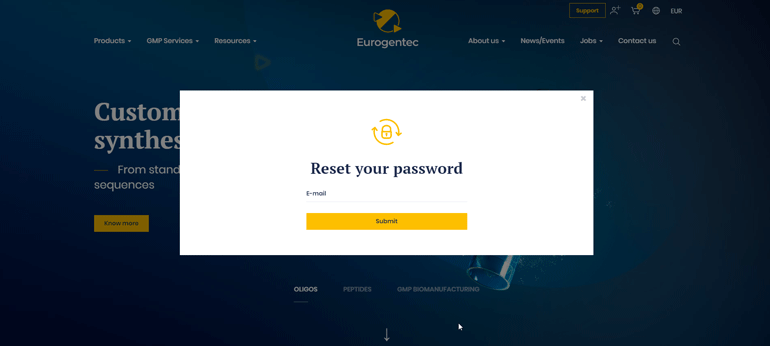
- You will receive an email with a link to reset your password.
Click on the “Reset my password” button.
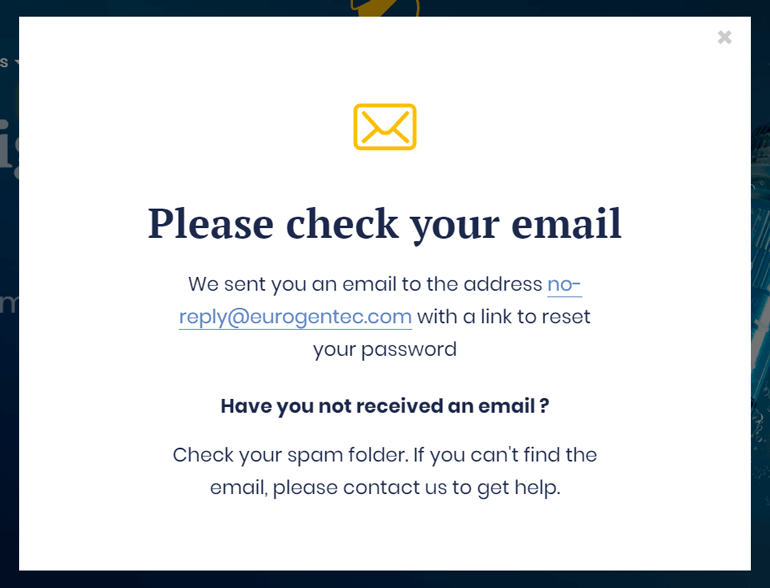
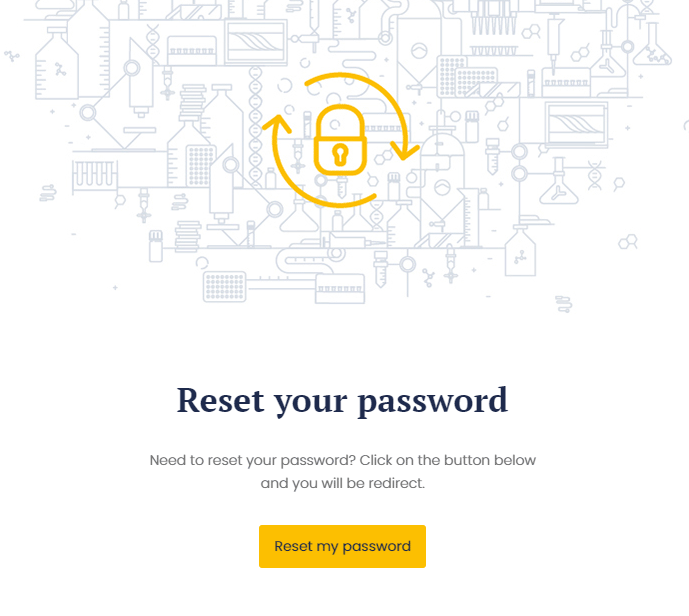
- You will be redirected to our website in a new window.
Enter your new password.
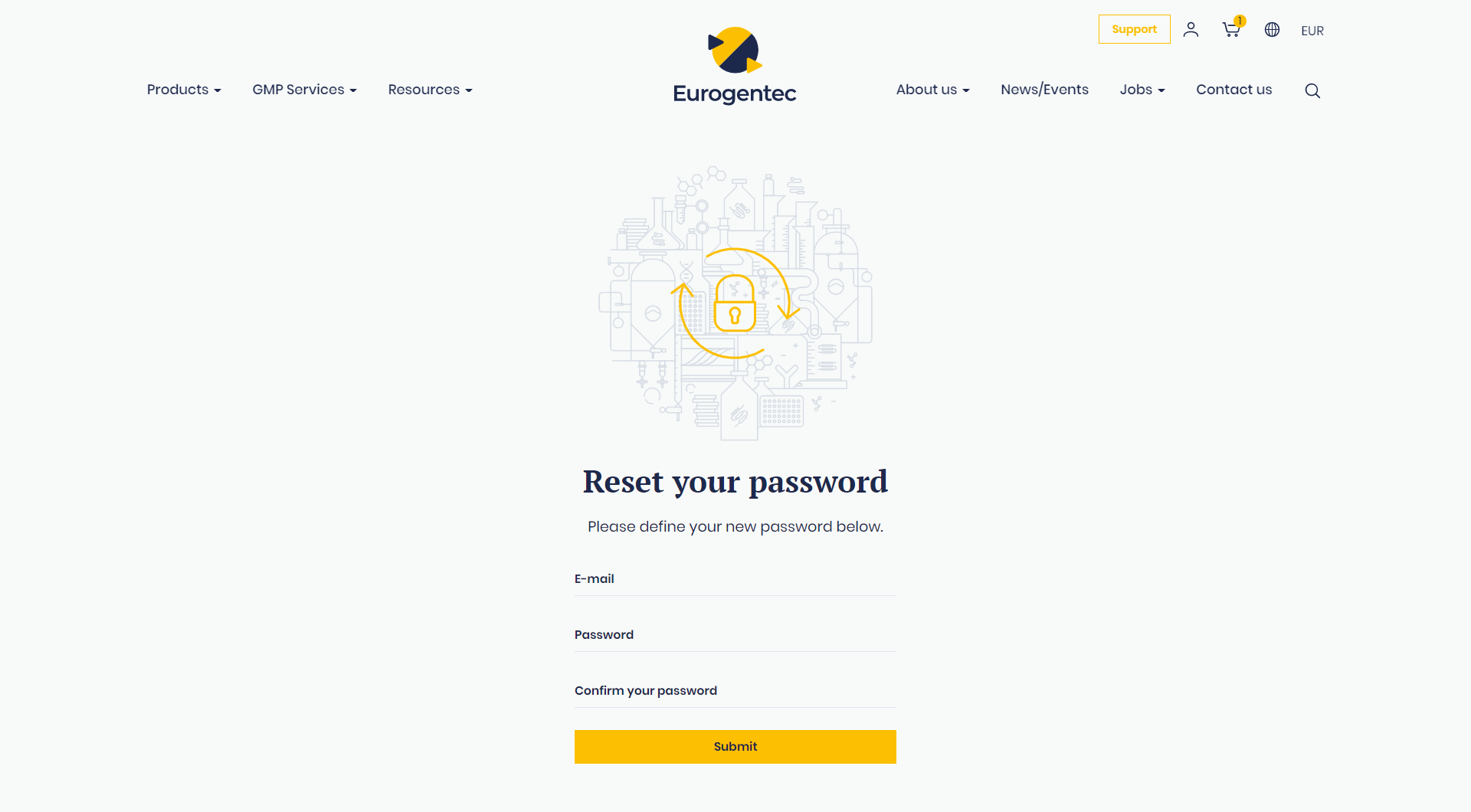
- Your password has been changed!
Log in now with your new password.
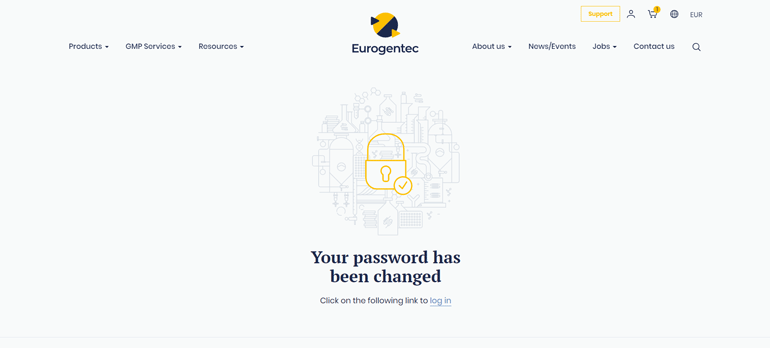
Add a product to my wishlist
You can easily add your favorite products to “My wishlists” and create as many wishlists as you need.
Simply go to a product page or the product catalog page and click on the heart icon.
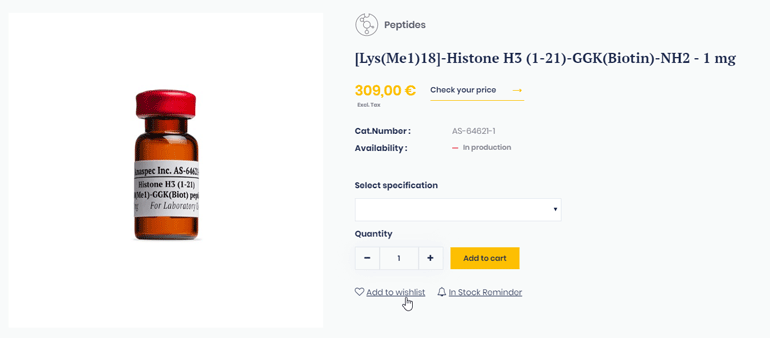
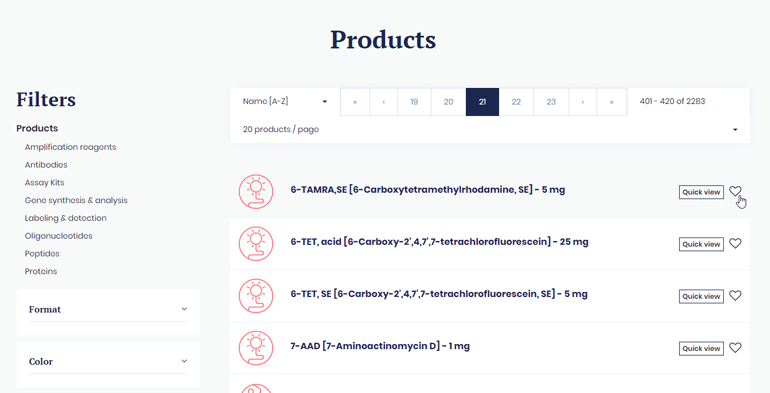
A pop-up window will appear and will let you add your product to an existing wishlist or create a new one.
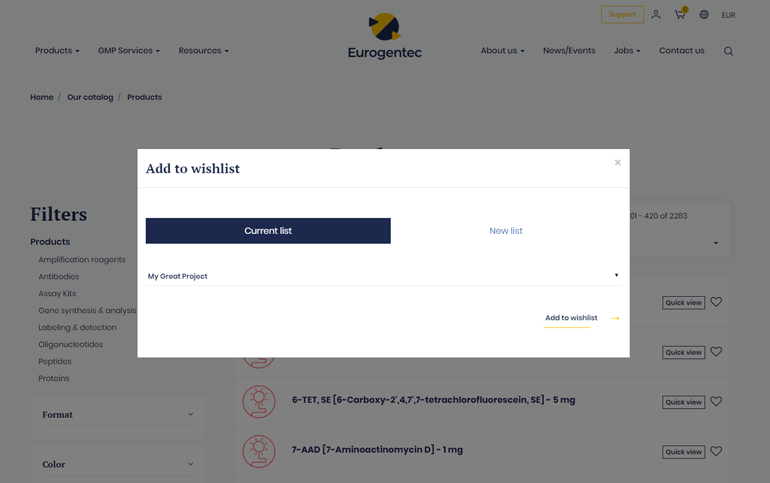
Manage my favorite products
You can find all your favorite products in “My wishlists” tab within your account.
If you do not have any wishlist yet, please refer to the question “Add a product to my wishlist”.
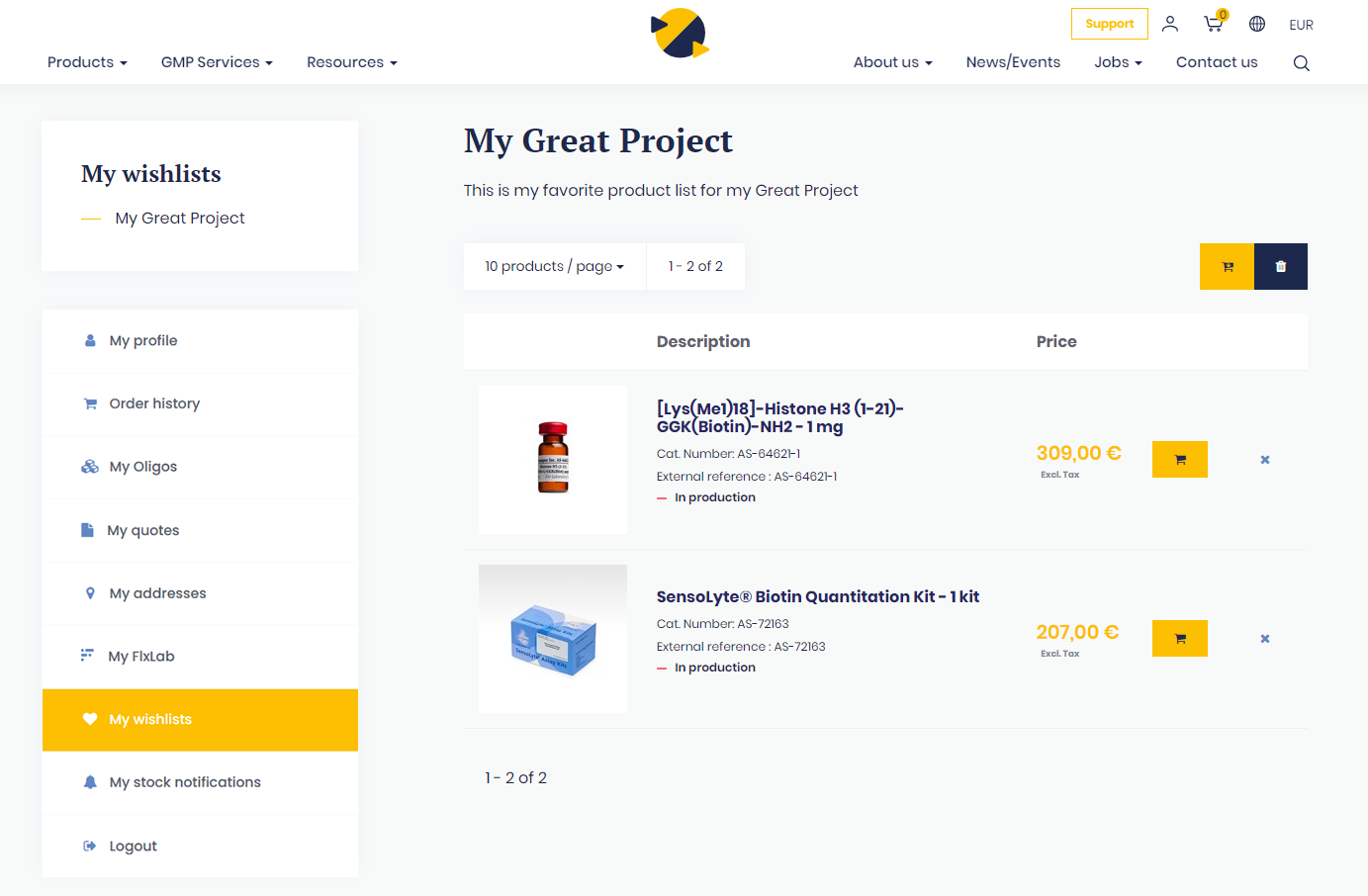
From the “My wishlists” tab, you can add your favorite products to your cart one by one or all at once, depending if you click on the cart icon on the right of your product or if you click on the cart icon on the top of your product list.
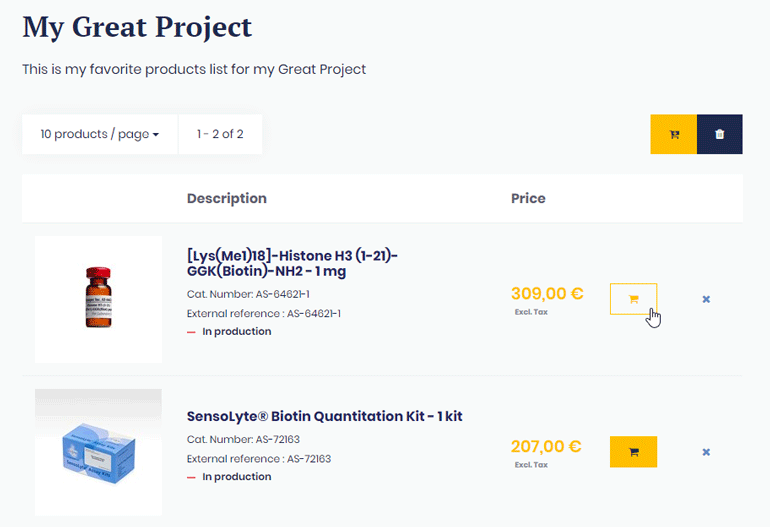
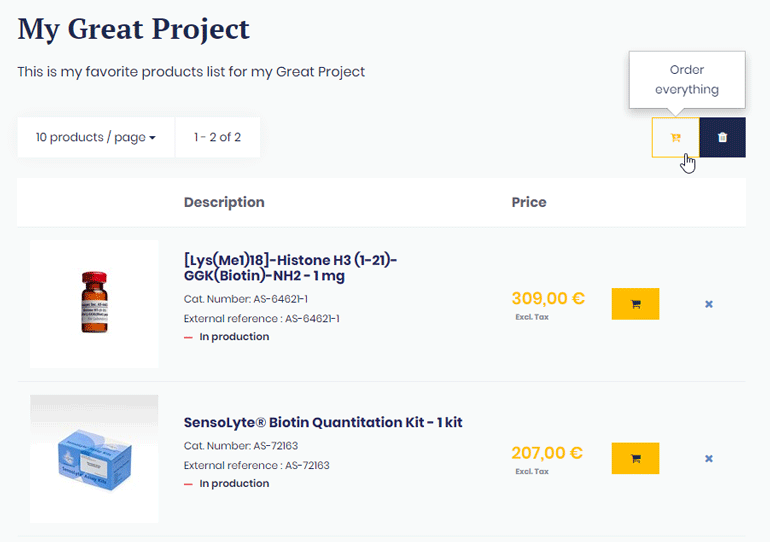
You can also decide to delete your list by clicking on the bin icon.
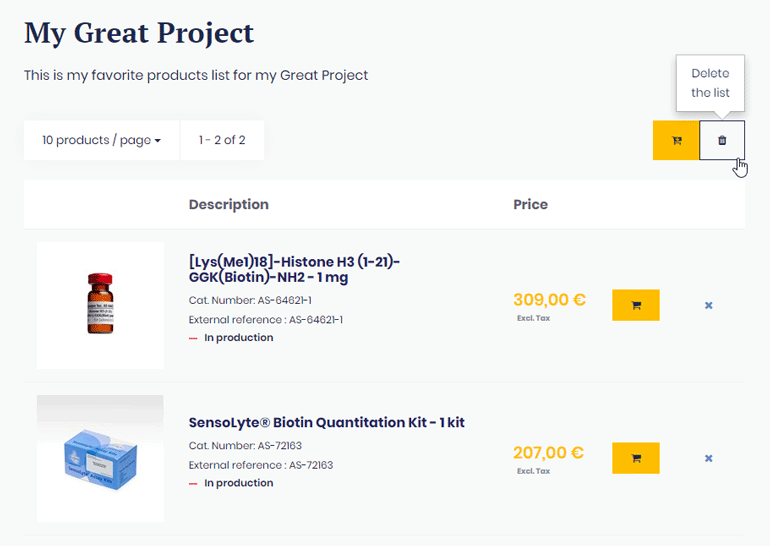
You can also switch from a wishlist to another from the left navigation menu.
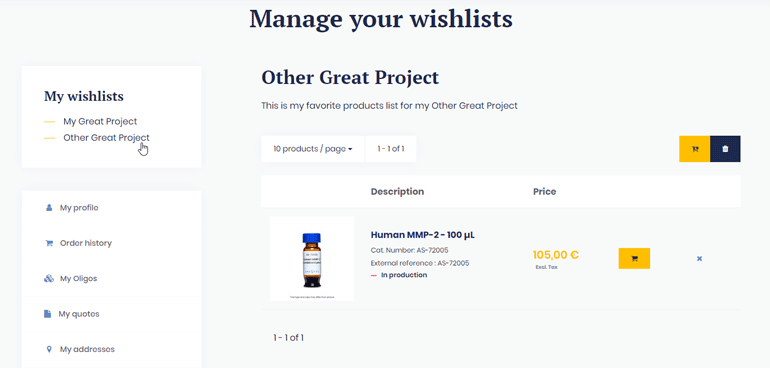
Log out
To log out of your account, put your mouse over on the person icon in the main navigation menu and click on “Logout”.
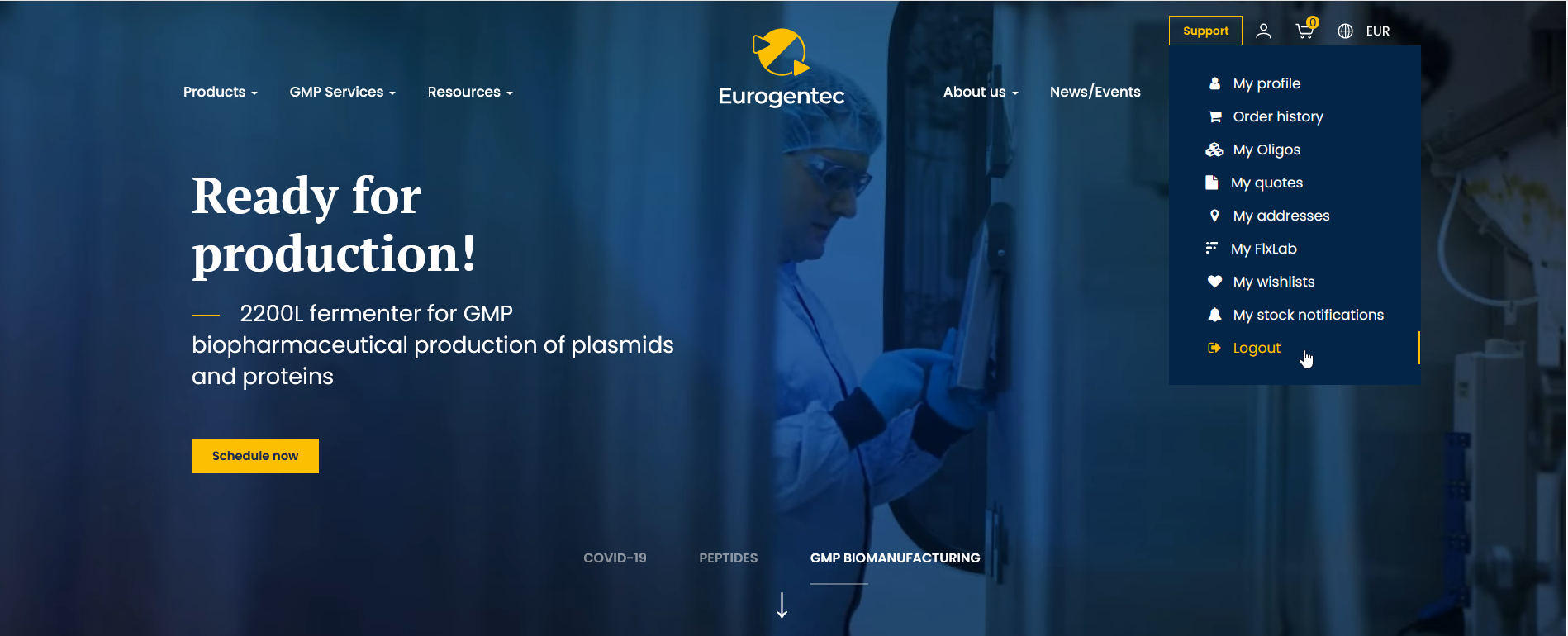
Or within your account area, click on the “Log out” tab.